For undergraduate and graduate students to make changes to their spring schedule, including adding or dropping a 4th Quarter Class, navigate to your Class Schedule in WesPortal and take the necessary actions.
The Registrar’s Office, in collaboration with the Office of Academic Advancement and ITS, are excited to share that late changes to class schedules can be made electronically, rather than on paper, via student schedules in WesPortal. Requests will trigger dynamic workflows with email notifications at each stage of the review process. Students will have the ability to see the status of their requests as they move through workflow, and faculty can approve or deny requests as appropriate.
For technical questions regarding the system, send an email to the Registrar’s office. Questions regarding the general petition process can be directed to your class dean for undergraduate students or the Office of Graduate Student Services for graduate students in the PhD, MA, BA/MA, or FLTA programs.
- Accessing the Academic/Class Schedule Change Form
In WesPortal, navigate to your "Courses" bucket and click on "Class Schedule." The semester drop-down will default to the current semester. The electronic petition buttons are only available in the current semester.

- Requesting a "Late Add"
By clicking the "Late Add" button above your schedule, you may request to add:
- Teaching Apprentice tutorials
- Tutorials – dynamic options based on what’s permitted for your career/class year
- Other Courses
- For BA seniors only, Senior Thesis Tutorials.

Select the item you intend to add and follow the prompts to complete each field. Once all information is entered, click the "Submit" button, which will send the request through workflow for review.

- "Withdraw" Request
To withdraw from a course before the withdrawal deadline, choose the “Withdrawal” button next to the course you’d like to withdraw from. Enter a statement explaining the withdrawal request. Click the “Submit” button, which will send the request through workflow for review.

The "Withdrawal" button will disappear after the Withdrawal deadline, after which time you can request to petition for a late withdrawal by clicking on the "Petition" button.
- "Other" Petitions
- For all other late changes, select the “Petition” button and follow the prompts.
- Click the Submit button on your request, which will send the request through workflow for review.
- Do not choose this option for incomplete requests.
- To submit an Incomplete Request, students should navigate to their Courses bucket in WesPortal and choose the Incomplete Request link.
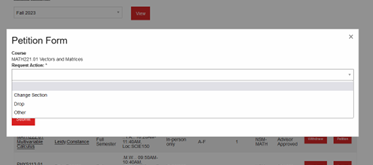
- For all other late changes, select the “Petition” button and follow the prompts.
- Pending Petitions
- Once you’ve submitted a request for review, it will go through a dynamic workflow to be reviewed by all parties required for the type of change requested.
- At each step of the workflow, the reviewer can approve or deny the request.
- If approved, an email will be sent to the next step in the workflow.
- If denied, you’ll receive an email notifying you of the denial.
- The final step of the workflow for undergraduate students will be reviewed by the Operational Committee.
- If approved by the Operational Committee, a notice will be sent to the Registrar’s Office to process the change.
- Once the change is made, the Registrar’s office will send you an email notification.
- The final step of the workflow for graduate students is the Graduate Student Services Office.
- If approved by the Graduate Student Services Office, a notice will be sent to the Registrar’s Office to process the change.
- Once the change is made, the Registrar’s office will send you an email notification.
- While a course is pending review, no further action can be requested for that course until it’s completed the workflow. The buttons will be grayed out.

- You can check the status of your petitions by clicking on the “My Petitions” link in the top breadcrumb.
- If you click on “See full petition,” you can see more details, including who took action in the workflow.

- 2nd/4th Quarter Schedule Changes
You can also use this form to add or drop 2nd/4th quarter classes in the fall/spring respectively. You may make changes to your 2nd/4th Quarter classes within 5 business days from the first meeting of the class you wish to change.
- To add a 2nd/4th Quarter class, use the "Late Add" button.
- To drop a 2nd/4th Quarter class during the drop/add window, use the "Petition" button and request a drop.
- After the deadline, you can still request to withdraw from the course through the withdrawal deadline.
- Operational Committee Role
The Operational Committee consists of members from the Academic Affairs, Student Affairs, and Registrar's Offices. They meet weekly on Tuesday afternoons to review undergraduate petitions in the queue. They may approve, deny, or leave a petition as pending.
- If a petition is approved, it'll move to the Registrar's queue for processing within 1-2 business days.
- If a petition is denied, you'll receive an email notification.
- If a petition is left pending, your class dean will reach out to the appropriate person with any questions they may have about the request before making a final decision.
- Requests for Changes to Past Semesters
Inquiries regarding coursework from a past semester can be directed to the appropriate class dean for undergraduate students or the Office of Graduate Student Services for graduate students in the PhD, MA, BA/MA, or FLTA programs.
- Incomplete Requests (Not submitted using this system!)
This option is not intended for incomplete requests. To submit an Incomplete Request, students should navigate to their Courses bucket in WesPortal and choose the Incomplete Request link.