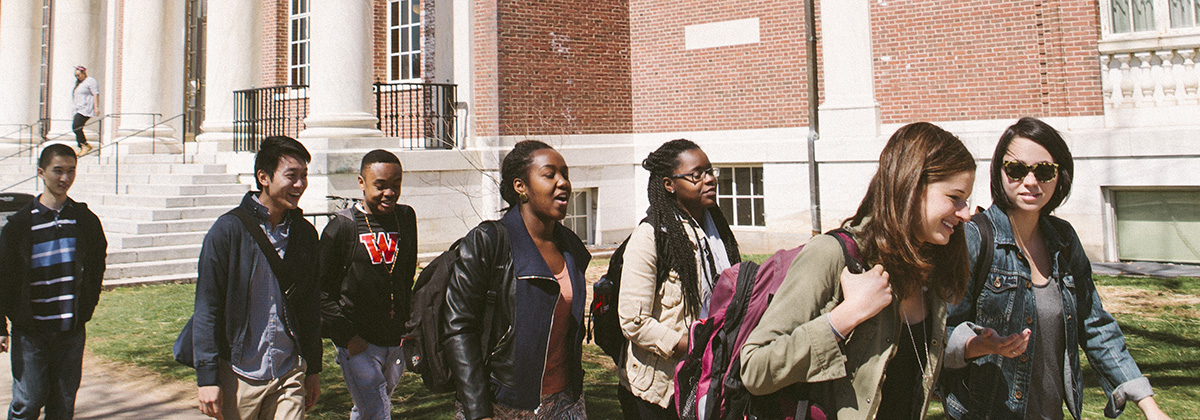Digital Tools & Technology Descriptions
There are many digital tools and technology resources which can assist with various aspects of academic life, from reading to mathematics. Below is a categorized list of tools that all Wesleyan students can access, as well as additional Wesleyan resources. If you have any questions about a specific digital tool or don’t know where to begin, feel free to contact a Peer Technology Specialist for a one-on-one meeting!
- Reading
ADOBE ACCESSIBILITY
Adobe provides accessible features such as reading options, page navigation options, color options, text-to-speech, and more for pdf files.BALABOLKA
Balabolka is a text-to-speech program that accesses all computer voices installed on your system. The on-screen text can be saved as a WAV, MP3, MP4, OGG or WMA file. The program can read the clipboard content, view text from documents, customize font and background color, control reading from the system tray or by the global hotkeys. Balabolka is a free download for Windows 10 computers.BEELINE READER
BeeLine Reader applies gradient colors to assist with eye tracking, speed, and focus while reading digital materials. This program is free for Wesleyan users; you will find the links and directions for activating three BeeLine Reader products in your WesPortal, just search for “BeeLine” in WesPortal.BOOKSHARE
Bookshare makes reading easier by providing a large library of accessible eBooks. While copyrighted books on Bookshare are available only to people with qualifying reading barriers through Accessibility Services, membership is not required to access non-copyrighted books. Bookshare offers nearly 10,000 public domain books for FREE that anyone can read through Bookshare’s Web Reader and other compatible tools. Watch a short video on why an Academic Peer Advisor uses Bookshare.CAPTI VOICE
Capti Voice is a personalized reading support tool; the platform creates an “MP3” player interface with imported text documents. While full accounts are available only to people with qualifying reading barriers through Accessibility Services, free accounts are available with limited features. Watch a short video on why an Academic Peer Advisor uses Capti Voice.MAC ACCESSIBILITY
Mac OS X and iOS operating systems provide built-in accessibility tools such as read aloud (text-to-speech), and the screen-reader VoiceOver.NATURAL READER
NaturalReader Online is a text to speech web application with high quality voices. Login from any computer to convert any written text such as MS Word, PDF files, non-DRM eBooks, and web pages into spoken natural sounding speech. There is also a downloadable desktop version.SENSUSACCESS
SensusAccess is a web application that converts documents from text or image-based files into accessible formats, such as searchable PDFs, audio & talking books, Braille, or ebooks. This program is free for Wesleyan users; searching “Access” in your portal will provide a quick link to the Library’s Accessible Materials page. Watch a short video on why a Peer Technology Specialist uses SensusAccess.WINDOWS 10 ACCESSIBILITY
Built into Windows 10 is a screen-reading app, Narrator. You can read text (including punctuation) by page, paragraph, line, sentence, word, and character, as well as determine characteristics like font and text color. - Writing
ENDNOTE
EndNote is a citation management system designed to keep track of references in your research. You can link your EndNote account to Microsoft Word to utilize the “Cite with you Write” feature. To install a copy on your own computer, you can find the installer for both Mac and Windows at the ITS website.GOOGLE DOCS
Google Docs has several built in features that can help your writing. It has tools to help with formatting your documents, such as creating an interactive table of contents, and it has a dictation setting, allowing you to type with your voice. Please note that the dictation feature is only available when you are accessing Google Docs in the Chrome Browser. Watch a short video on why an Academic Peer Advisor uses dictation in Google Docs.MAC ACCESSIBILITY
Mac OS X and iOS operating systems have a built-in dictation tool (speech-to-text) allowing you to dictate text anywhere you can type it.MICROSOFT WORD ACCESSIBILITY
Microsoft Word has built in features that make formatting your document easier such as creating a table of contents and applying different styles or themes.WINDOWS 10 ACCESSIBILITY
Windows users have built-in speech recognition for dictation through Windows 10, so there's nothing you need to download and install to use it. Use dictation to convert spoken words into text anywhere on your PC. - Note Taking
EVERNOTE
Evernote is a note taking program that is great for those who like to take linear notes. This program has a strong organizational system which includes comprehensive searchability and tagging. Evernote is a free program that can be accessed by anyone online.ONENOTE
OneNote is a note taking program that is great for those who prefer a more free form style of writing. In OneNote you are able to drop text boxes anywhere on the screen and move them around wherever you like. While this program has a less robust organizational structure, it is great for those who prefer pen and paper note taking. OneNote is available to all Wesleyan students through their Office 365 account.PDF ANNOTATION
Both Adobe for Windows 10 and Preview for MacOS have built-in tools for annotating (taking notes) on digital readings. - Transcripts & Captioning
GOOGLE
Google Chrome and Google Slides both have built-in captioning settings that can easily be turned on. When active on Chrome, live captioning automatically appears on every web page with video or audio. When presenting in Google Slides, you can turn on automatic captions to display the speaker's words in real time.MICROSOFT TRANSLATOR
Microsoft Translator allows for small groups to have conversations using each individuals’ native language. It provides translation both by text and audio making it a great tool to practice languages. In addition to its translating capabilities, Microsoft Translator also works as a tool for captioning presentations. It can be used as a live captioning/translation tool with one “presenter” and up to 100 participants for up to 4 hours.OTTER.AI
Otter.ai allows a user to create a personal transcription of a meeting or conversation in which they are present. You can also upload an audio file for transcription. The free version allows up to 300 minutes of transcription per month. - Computational Tools
DESMOS CALCULATOR
Desmos Calculator is a free suite of math software tools including graphing, scientific, and four-function calculators. Desmos Calculator is accessible online and through its corresponding app.SOCIAL SCIENCE STATISTICS CALCULATOR
This web site offers free resources for students and researchers working with statistics in the social sciences. All the calculators and tools featured here have been designed with ease of use and clarity of presentation in mind.WOLFRAMALPHA
WolframAlpha is a website based computational knowledge engine, capable of computing expert-level answers in a variety of fields such as math, science, technology, and history.
Additional Wesleyan Resources
ITS maintains a list of software and assistive technologies which are available to students, faculty, and staff, as well as a technology loaner program for students who need to borrow equipment or computers to complete their coursework.